A few months ago I bought cheap a tablet running Android and Windows 10 (no regrets so far). With this came the desire to run full versions of Windows specific applications portably, using either a tethered connection or readily accessible WiFi.
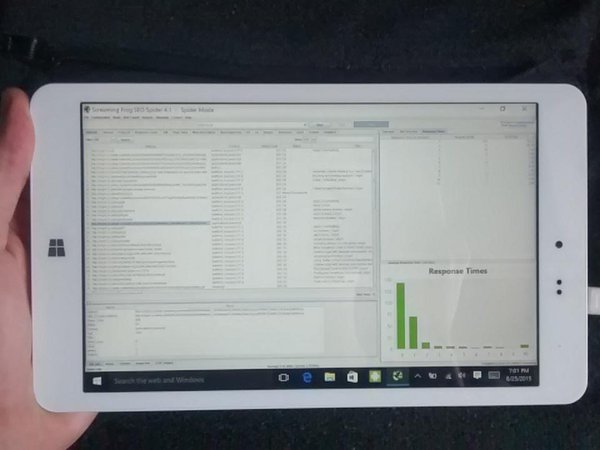
This is impractical, given that tablets have limited on-board storage. We may only have 8GB to work with. But SD cards are cheap ( I’ve seen branded 128GB micro SD cards for £35 at the moment).
The release of Windows 10 included a disabled ‘install to SD card‘ feature pegged for a future release, so I was unable write this post until then. The ‘Threshold 2‘ or ‘November‘ update re-enabled this feature.
Installing Apps to SD in Windows 10
- Update Windows 10 to Threshold 2 (or just the latest update).
- Settings > System > Storage > Save Locations > New apps will save to SD Card
- When installing new programs, be sure to select a location on the SD card, as it still may default to the C: drive.
- Enjoy running Photoshop etc on a under-powered device.
- Disable Windows 10 services until stuff works.
This means your tablet won’t be filling up unnecessarily.
Although trite, the fact that you can run full versions of Windows software on a cheap, low power consumption device with WiFi and bluetooth etc is worth thinking about. Once you set up remote desktop (or similar) you potentially have always-on access to a Windows box from anywhere with an internet connection. One that can have a lot of different tools installed.
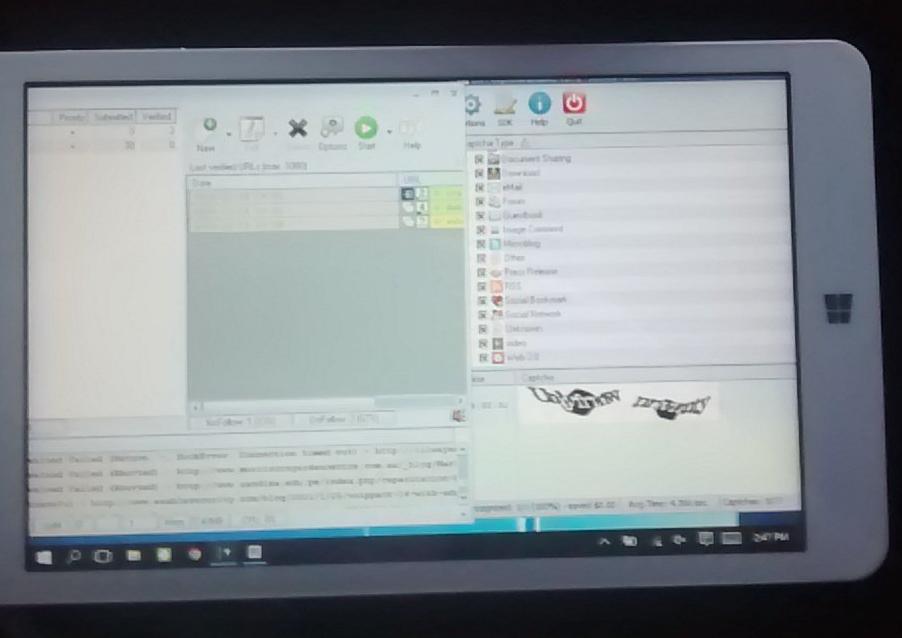
This is nice for anything you need to leave running, or only need to use occasionally. If you need this to be fast, get a VPS (and throw some money at it) or use a decent laptop with an ethernet connection instead.
